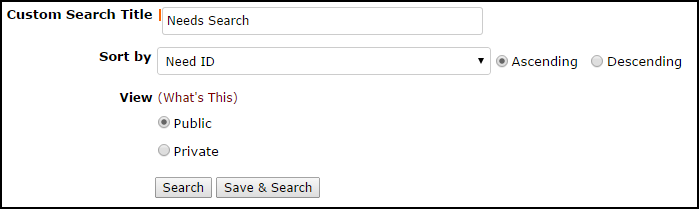Back to Capital Forecast Main Menu
Advanced Search
The Advanced Search feature gives you a way to search for Equipment, Needs, and Building Components. It is one of the quickest and easiest ways to start generating reports.
How to Run an Advanced Search
- Click on the Advanced Search link located next to the Search For box in the upper left hand corner of the page.
- The Advanced Search defaults to the Need Advanced Search. To search for Equipment, or Building Components, hover your mouse over the Shortcuts menu and click on the appropriate link.
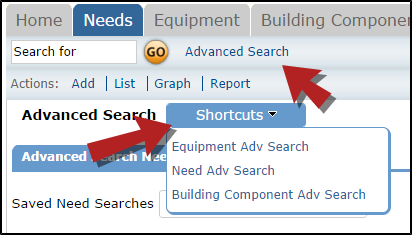
- On the Advanced Search page, you will see the possible filter selections. (Locations, Classification, Type, etc.) You can select any combination of items from each of the fields. You can also select multiple items from within some of the fields by holding down the CTRL key on your keyboard. The more items that are selected, the more specific your search will be. *Note: When selecting multiple items from a criteria box, the "Include All" option should not be highlighted.
- Click the Search Now button at the bottom of the page. Your results will display on the screen and you will have to ability to print this page to PDF or Excel by using the icons at the bottom left of the list.
- To save an Advanced Search to use as a Saved Action, enter a Custom Search Title at the bottom of the screen and click Save & Search.